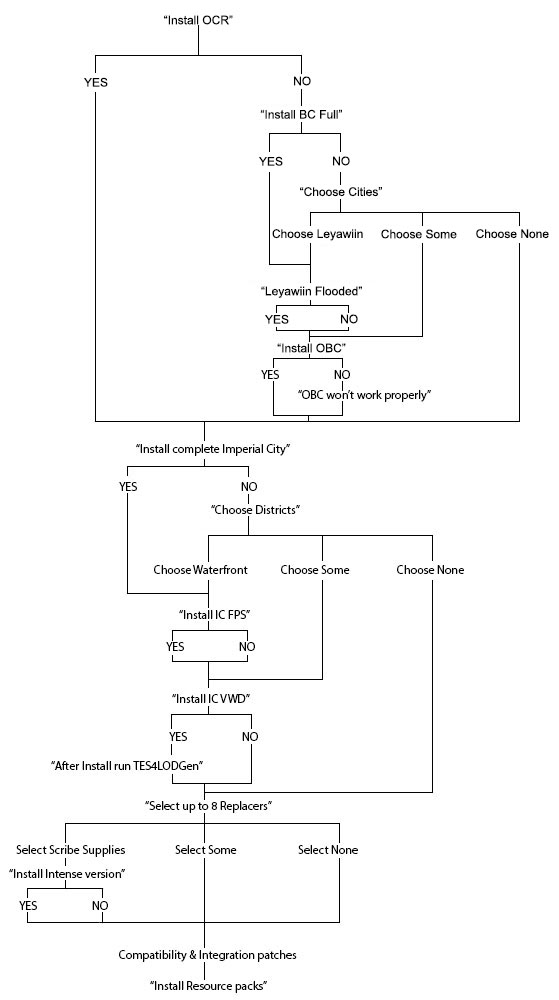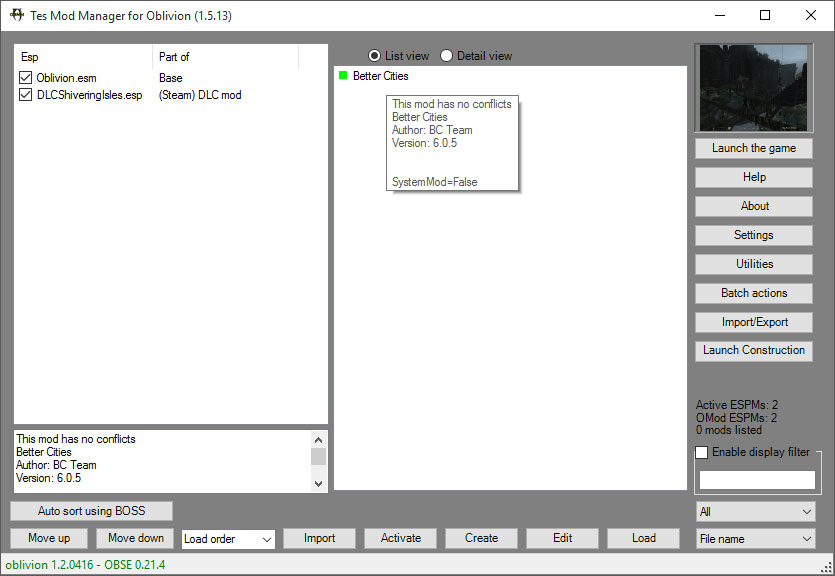Better Cities:OMOD Install
Contents
Deprecated. OMOD installation is no longer supported since Better Cities v6.1.0[edit]
OMOD is an automated mod installer which is part of TES Mod Manager (formerly named Oblivion Mod Manager). Please use the latest version of TES Mod Manager (at least v1.5.8), do not try to use the old Oblivion Mod Manager as it struggles to create working OMODs for Better Cities (please see the FAQ).
If you want more information about what a specific ESP in the BC archive does, then read What Does Each File Do.
Install Instructions[edit]
If updating from an older version, please ensure that you uninstall the old version before installing the new version.
Create an OMOD v2 file, (see the section lower down on how to create an OMOD), and let the script guide you through the installation process.
When creating the OMOD, if you receive a message beginning "Warning - this folder contains ESP files in sub directories" ensure that you do NOT allow Mod Manager to move the ESP files to the Data folder - in TES Mod Manager you should choose NO.
When creating the OMOD, use the Import button, not the Create button, and ensure that you tick Omod v2 – do not try to create the old OMOD format archive, as it cannot handle large mods and loses or corrupts files during installation.
Simply activate the OMOD you have created and answer each query.
If there is a Better Cities Update archive then repeat the above for this archive too.
Adjust your load order so that all Better Cities ESPs are near the end of your load order. All Replacer ESPs should be BEFORE the Better Cities ESPs. All Better Cities Patches should be AFTER the Better Cities ESPs, starting with the FPS patches, then the compatibility patches. Highly recommend using BOSS (Better Oblivion Sorting Software) for this.
OMod Creation: Illustrated Instructions[edit]
First download the archive required for Better Cities
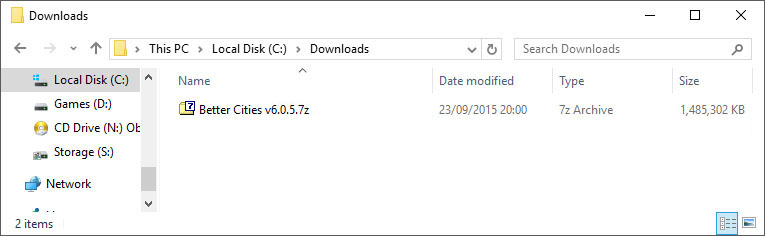
Second, open TES Mod Manager and click the Import button:
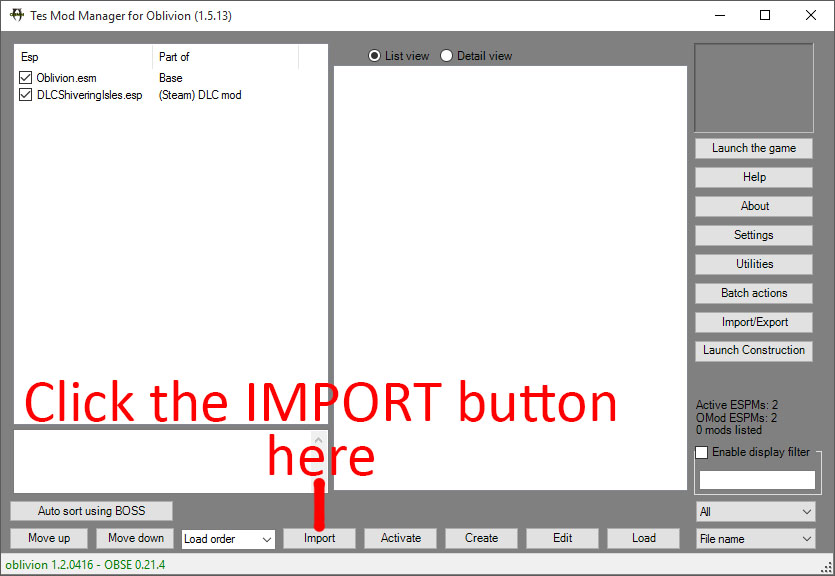
Find and select the downloaded archive, then click Open:
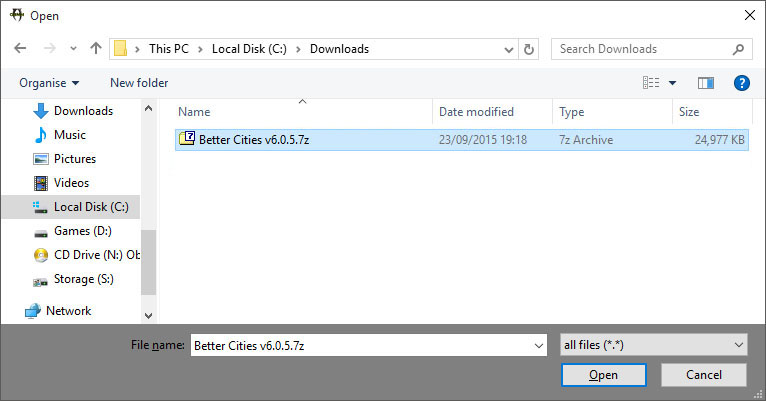
If asked whether to keep as FOMOD, select NO:
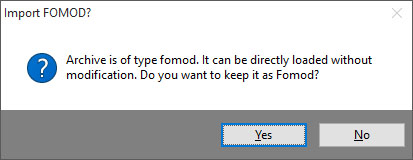
If asked whether to keep as BAIN, select NO:
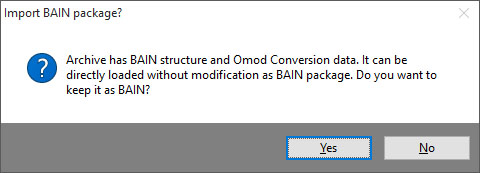
When asked if you want to use the automatic import, select YES:
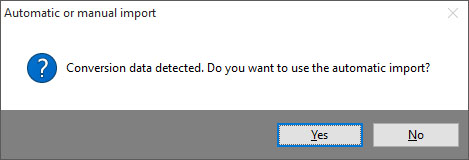
Fill in the Information boxes, and set Data Files Compression to 7z (choose what you wish for OMod Compression Level). Ensure that OMod v2 is ticked, then click the Create OMod button:
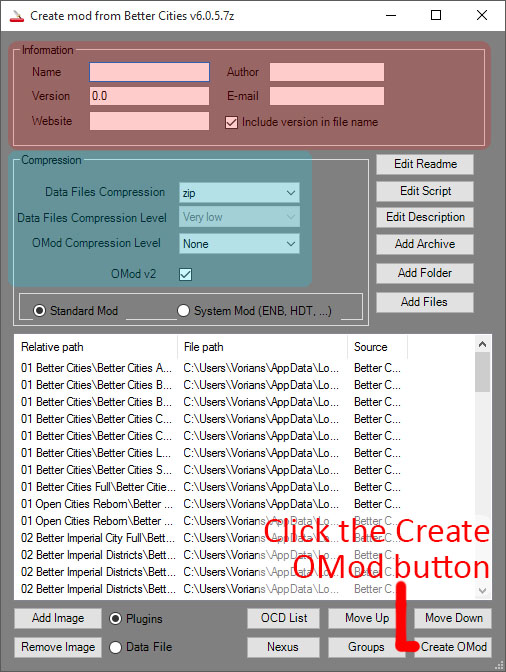
The last message box will appear telling you that the OMod is created (the creation of the OMod may take some time depending on the size of the archive you are OModding):
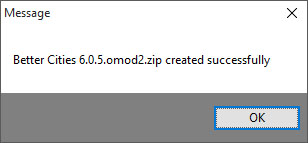
Flow Diagram[edit]
Here is a simple flow diagram for the choices offered when installing the main archive using the OMOD install script (since v6.0.10 there will now be additional choices relating to the selection of Bravil textures and choosing whether to install files for Robs Body mods).